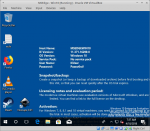
This long article explores Windows management with Salt.
First, it shows you how to automatically install software to Windows, control Windows boxes behind NAT and firewall and remotely run arbitrary PowerShell commands on Windows.
$ sudo salt '*' pkg.install gedit,firefox,steam,vlc $ sudo salt winslave cmd.run 'Get-ChildItem C:' shell='powershell'
Later, more complicated features are looked at.
This article has been updated with Ubuntu 18.04 LTS and latest Windows 10 information.
Windows is a popular platform for games, and sometimes you need it for some specific software. After all, it’s probably the most popular desktop. Even though Windows command line has been improving with PowerShell, it still lacks package manager. Salt makes it easier to administer Windows boxes.
Prerequisites: Following this article requires familiarity with Linux command line, Salt master-slave pull architecture and some knowledge of Windows.
This article is written from memory. It’s long and not troughoutly tested. Instead, it points some interesting directions for managing Windows. Two Windows slaves are used in this article, ug and winslave.
If you need a sample Windows installation for testing, http://modern.ie has no-cost VirtualBox images of Windows 10. If you’re getting tired of Windows, Xubuntu Linux might help.
Fresh Version on Salt Master
Start with a working Salt master-slave setup on Linux.
Update: Ubuntu 18.04 LTS has Salt version 2017.7.4 Nitrogen, which works with Windows slaves. If you don’t have a specific need for a newer version, you can use the one from default repositories instead of installing latest version.
All versions of Salt are listed on repo.saltstack.com.
Latest versions of salt work better on Windows. Master salt version must always be same or newer than slaves. So, on salt master
$ wget https://repo.saltstack.com/apt/ubuntu/16.04/amd64/latest/SALTSTACK-GPG-KEY.pub $ sudo apt-key add SALTSTACK-GPG-KEY.pub # New trust
Adding a new key as trusted means a new trust relationship.
$ echo "deb http://repo.saltstack.com/apt/ubuntu/16.04/amd64/2018.3 xenial main"|sudo tee /etc/apt/sources.list.d/saltstack.list
$ sudo apt-get update $ sudo apt-get -y install salt-master salt-minion $ sudo systemctl restart salt-minion $ sudo systemctl restart salt-master $ sudo salt '*' test.ping
Check your master ip address or public, fully qualified domain name. In the next step, slave needs to know where to connect.
$ hostname -I
Make Windows a Salt Slave
On Windows (to-be) slave, download and install the same Salt version salt-minion package. You probably want Python 3 and amd64 version.
Update: All versions of Salt Minion for Windows on Salt homepage
e.g. https://repo.saltstack.com/windows/Salt-Minion-2018.3.0-Py3-AMD64-Setup.exe
Add your master IP address and minion id when asked. Minion id must be different from other minion ids.
Accept Windows as a Slave
List all keys, accepted and unaccepted.
$ sudo salt-key
Accept slave key
$ sudo salt-key -A
Test
$ sudo salt '*' test.ping
At least in my testing with virtual machines, Windows slaves are much slower than Linux slaves. If you get a timeout, just try again.
Enable Salt Windows Software Repositories
This is the one-time configuration so that packages are easy to install.
Update: On newer salt, you must give “salt” group write permission to /srv/salt/win/ on master.
$ sudo mkdir /srv/salt/win $ sudo chown root.salt /srv/salt/win $ sudo chmod ug+rwx /srv/salt/win
You must have git installed to update your git repos. If only there was a way to install git on all machines on my network…
$ sudo apt-get -y install git
On Salt master
$ sudo salt-run winrepo.update_git_repos $ sudo salt -G 'os:windows' pkg.refresh_db
Install Software – Firefox, Steam, Inkscape…
Install a single package
$ sudo salt '*' pkg.install vlc
Or many
$ sudo salt '*' pkg.install gedit,firefox,steam,vlc
Of course, you can also use pkg.installed in your states (idempotent configuration).
Run PowerShell
You can do most Windows things by running PowerShell. It’s not bash, but it’s something.
$ sudo salt ug cmd.run 'Get-ChildItem C:' shell='powershell' ug: Directory: C:\Windows\system32\config\systemprofile Mode LastWriteTime Length Name ---- ------------- ------ ---- d----- 9/29/2017 6:46 AM AppData
Well done, you can now control Windows with Salt.
Run Salt Locally on Windows
On Windows desktop, useful tools menu opens with ugly-X.
Choose “Windows PowerShell (Admin)”.
Windows I had was using US keymap. Wonder what’s ‘setxkbmap fi’ in PowerShell?
> Set-WinUserLanguageList -LanguageList fi-FI -Force
It really works. You can even write “äöäö”.
They have made ‘ls’ work on Windows. And we can run ‘salt-call –local’, a masterless, standalone setup suitable for quick testing.
> c: > cd /salt/ > ls > ./salt-call --local test.ping
Weirdly enough, sometimes salt-call seems to be in PATH, so I can use it from any folder in PowerShell. Also ‘git’ seems to be available everywhere.
> salt-call --local pkg.install git
To see some debug output
> salt-call --local pkg.install git -l debug
Maybe you could download or git clone your states here and run them standalone. But of course, a real master is better setup.
> git clone https://github.com/terokarvinen/sirotin.git > cd sirotin > salt-call --local --file-root srv/salt/ --pillar-root srv/pillar/ state.highstate --state-output terse -l warning
Prints quite a few error messages, as these states are for Linux. But we can see that it probably works, you could write and run standalone states on Windows.
Install Even More Packages on Chocolatey
The 250 pkg.install packages are easier to verify – just look at repo-ng how they are made. But Chocolatey has over 5000 packages. So let’s install chocolatey.
$ sudo salt ug pkg.install chocolatey $ sudo salt ug chocolatey.install putty.install
After a while, Putty SSH client is available on Windows desktop.
There are a lot more installable packages in Chocolatey Gallery.
While it all this makes Windows administration easier, it’s definitely no match to apt-get. For example, using chocolatey to install one of the most popular of its packages, googlechrome, resulted in an error.
Let’s install some more packages
$ sudo salt ug chocolatey.install sysinternals $ sudo salt ug chocolatey.install classic-shell $ sudo salt ug chocolatey.install cygwin $ sudo salt ug chocolatey.install cyg-get
If you get a timeout, it’s probably just the installer taking over 5 seconds. You can look at jobs running on minions with
$ sudo salt-run jobs.active
If this annoys you, just write an idempotent SLS state. You can have salt do the work while you’re taking a break. And it can do this work on many, many computers.
Windows State for Installing a Lot of Apps
Update: choco idempotent installation requires a funny syntax with salt 2017.7.4 Nitrogen and Windows 10.
Running this will take a while…
$ cat /srv/salt/deskwin/init.sls
## This state is not completely tested
deskwin:
pkg.installed:
- pkgs:
- gedit
- firefox
- steam
- vlc
- inkscape
- git
- winscp
- putty
- classicshell
- python3_x64
- adobereader
- chrome
- libreoffice
- pandoc
- pidgin
- thunderbird
chocolatey:
pkg.installed
choco:
chocolatey.installed:
- pkgs:
- sysinternals
- cygwin
- cyg-get
- syncthing
When you mention this deskwin in your /srv/salt/top.sls, you can apply highstate
$ sudo salt '*' state.highstate
You might want to check the status every now and then, as this will take a while.
$ sudo salt-run jobs.active
By the way, now that we have cyg-get, we can install cygwin packages with a command and some UAC prompts.
cygwin$ cyg-get.bat vim
Windows Server Roles Not Supported in Many Windowses
Update: This “Server Roles” part describes some failed tries on server roles. Feel free to skip it. Windows licensing requirements limit available images, and the one I had for this test did not support roles.
>>> Skip to “What Next?” >>>
Server roles are only available on Windows servers 2008 R2 and later. They are not available on desktop Windowses.
Windows daemons can be installed using “roles” with salt.modules.win_servermanager. For example, this does not work on the desktop we are using
$ sudo salt ug win_servermanager.list_installed
ug:
'win_servermanager' __virtual__ returned False: Failed to load win_servermanager module: ServerManager module not available. May need to install Remote Server Administration Tools.
ERROR: Minions returned with non-zero exit code
Windows Server 2016 Vagrant Box
On Ubuntu 16.04 packaged Vagrant 1.8.1, most Windows boxes don’t work.
I have a lot of Windows licenses at work. You must yourself evaluate if you have the license to use the Windows image in question. It goes without saying that on the Linux side, we don’t have to spend time counting per-seat and per-server and per-core and per-year licenses…
$ vagrant init mwrock/Windows2016 $ vagrant up /usr/share/vagrant/plugins/communicators/winrm/shell.rb:9:in `require': cannot load such file -- winrm (LoadError)
Also, winrm plugins can’t be installed on that version of vagrant.
Destroy the machine if it’s still hanging there, with virtualbox GUI if needed. Remove old vagrantfile.
$ vagrant destroy $ rm Vagrantfile
To fix, install newer Vagrant. As a package is installed from the web, a new trust relationship is created.
$ wget https://releases.hashicorp.com/vagrant/2.0.3/vagrant_2.0.3_x86_64.deb $ sudo gdebi -n vagrant_2.0.3_x86_64.deb # Do we trust this file?
Now, we can install Windows Server 2016 box
$ vagrant init mwrock/Windows2016 $ vagrant up
A window pops up. We can login as vagrant, password vagrant.
Install Salt Minion to Windows Server
Just like before, we Google or DuckDuckGo “salt windows install” and install the minion. Use your master ip address and give the slave a unique minion id (“sewi”).
https://repo.saltstack.com/windows/Salt-Minion-2018.3.0-Py3-AMD64-Setup.exe
Accept the slave on your master and test.
$ sudo salt-key -A $ sudo salt '*' test.ping sewi: True ug: True
If you don’t get an answer immediately, try a couple of times.When your new slave answers, you have a new Windows server to play with.
Trying to Add a Role
Now that we have a Windows Server slave, we can start using roles.
$ sudo salt sewi win_servermanager.list_installed
sewi:
----------
FS-SMB1:
SMB 1.0/CIFS File Sharing Support
FileAndStorage-Services:
File and Storage Services
NET-Framework-45-Core:
.NET Framework 4.6
# ...
About 15 roles enabled.
$ sudo salt sewi win_servermanager.list_available|head
sewi:
Display Name Name
------------ ----
[ ] Active Directory Certificate Services AD-Certificate
[ ] Certification Authority ADCS-Cert-Authority
[ ] Certificate Enrollment Policy Web Service ADCS-Enroll-Web-Pol
[ ] Certificate Enrollment Web Service ADCS-Enroll-Web-Svc
[ ] Certification Authority Web Enrollment ADCS-Web-Enrollment
[ ] Network Device Enrollment Service ADCS-Device-Enrollment
Over 260 lines of roles available.
Windows slaves are sometimes just a bit slow to answer. To make it possible to query available roles instantly, let’s store them to a local text file.
$ sudo salt sewi win_servermanager.list_available>roles-avail $ grep -i IIS roles-avail [ ] Web Server (IIS) Web-Server
As documentation of salt.modules.win_servermanager and salt.states.win_servermanager show, we can also install roles. Obviously, I recommend Apache as a web server, but let’s try IIS to test roles.
The built in Internet Explorer has some bug that makes it difficult to test anything on localhost. Curl did not want to install with pkg.install. But we can use salt’s built in http.query.
$ sudo salt sewi http.query 'http://terokarvinen.com/'
sewi:
----------
body:
<!DOCTYPE html PUBLIC "-//W3C//DTD XHTML 1.0 Transitional//EN"
# ...
So when it works, it dumps the HTML to screen.
Windows Server doesn’t run the web daemon IIS yet, so the port is closed and we get “connection refused”.
$ sudo salt sewi http.query 'http://localhost/'
# ...
ConnectionRefusedError: [Errno 10061] Unknown error
Let’s change that by installing IIS role.
$ sudo salt sewi win_servermanager.install Web-Server
sewi:
Passed invalid arguments to win_servermanager.install: string indices must be integers
That would have been too easy… Maybe with all the subroles
$ sudo salt sewi win_servermanager.install Web-Server recurse=True
Don’t worry about timeout “Minion did not return. [Not connected]”. Just use ‘sudo salt-run jobs.active’ to see if it’s still running. Once jobs.active output is empty, the role installation is done.
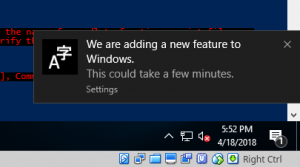 The machine decided to reboot itself. After the boot, a popup: “We are adding a new feature to Windows”. Maybe next time, for clarity
The machine decided to reboot itself. After the boot, a popup: “We are adding a new feature to Windows”. Maybe next time, for clarity
However, it still was not there, not even listed with win_servermanager.list_installed.
To debug: Start Menu, PowerShell – right click, Run as Administrator.
> cd /salt > ./salt-call.bat --local -l debug win_servermanager.install Web-Server recurse=True
Now, at least it claimed to install with a long ASCII bar. However, an all too familiar error:
[DEBUG ] LazyLoaded win_servermanager.install
[DEBUG ] PowerShell: Import-Module ServerManager; Install-WindowsFeature -Name Web-Server -IncludeManagementTools -Inc
ludeAllSubFeature -WarningAction SilentlyContinue | ConvertTo-Json
[DEBUG ] LazyLoaded cmd.shell
[INFO ] Executing command 'Powershell -NonInteractive -NoProfile "Import-Module ServerManager; Install-WindowsFeature
-Name Web-Server -IncludeManagementTools -IncludeAllSubFeature -WarningAction SilentlyContinue | ConvertTo-Json"' in d
irectory 'C:\Users\vagrant'
[ERROR ] Command 'Import-Module ServerManager; Install-WindowsFeature -Name Web-Server -IncludeManagementTools -Includ
eAllSubFeature -WarningAction SilentlyContinue | ConvertTo-Json' failed with return code: 1
[ERROR ] output: Install-WindowsFeature : The request to add or remove features on the specified server failed.
Installation of one or more roles, role services, or features failed.
The source files could not be found.
Use the "Source" option to specify the location of the files that are required to restore the feature. For more
information on specifying a source location, see http://go.microsoft.com/fwlink/?LinkId=243077. Error: 0x800f081f
At line:1 char:30
+ ... verManager; Install-WindowsFeature -Name Web-Server -IncludeManagemen ...
+ ~~~~~~~~~~~~~~~~~~~~~~~~~~~~~~~~~~~~~~~~~~~~~~~~~~~~~~~~~
+ CategoryInfo : InvalidOperation: (@{Vhd=; Credent...Name=localhost}:PSObject) [Install-WindowsFeature],
Exception
+ FullyQualifiedErrorId : DISMAPI_Error__Failed_To_Enable_Updates,Microsoft.Windows.ServerManager.Commands.AddWind
owsFeatureCommand
{
"Success": false,
"RestartNeeded": 1,
"FeatureResult": [
],
"ExitCode": 1000
}
[DEBUG ] Json not returned
# ...
Traceback (most recent call last):
File "C:\salt\bin\lib\site-packages\salt\cli\caller.py", line 212, in call
ret['return'] = func(*args, **kwargs)
File "c:\salt\bin\lib\site-packages\salt\modules\win_servermanager.py", line 215, in install
if out['FeatureResult']:
TypeError: string indices must be integers
Maybe we’re lacking Remote Server Administration tools.
$ grep -i remote roles-avail
# ...
[ ] Remote Server Administration Tools RSAT
$ sudo salt sewi win_servermanager.install RSAT recurse=True
Finally tried with a plain two line PowerShell locally. Surprise, the box image doesn’t support role installation at all. Next try with another Windows Server installation.
From this role text, it can be concluded that Vagrant Cloud has some non-working Windows images that don’t support software installation with roles.
What Next?
How about writing some Salt states for Windows?
Choose something to pkg.install from 250 applications in repo-ng? Or some more to install from 5000 applications in choco gallery?
Or just getting back to Xubuntu…
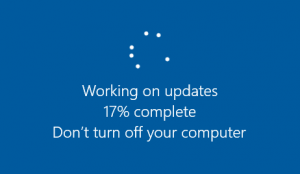
Updated: this article has been updated multiple times.
Adobe AIR Adobe AIR Adobe Acrobat Reader DC Adobe Reader X (10.1.4) Adobe
Reader 9.5.0 Adobe Reader XI (11.0.10) Adobe Reader XI (11.0.06) Adobe
Shockwave Player 12.2 IIS Advanced Logging 1.0 Advanced IP Scanner 2.4 Advanced
Port Scanner 2.4 Microsoft Application Request Routing 3.0 Microsoft ASP.NET
MVC 1.0 Atom Machine-Wide Installer Atom Audacity AutoHotkey 1.1.27.06
AutoHotkey 1.1.24.00 AutoHotkey 1.1.22.09 AutoIt v Autopsy Autopsy Autopsy
Autopsy AWS Command Line Interface AWS Command Line Interface Bandizip Belarc
Advisor BGINFO4X for Windows 3.3.6 Bitnami Nginx Stack Blender BootRacer Bulk
Extractor Bulk Rename Utility (64-bit) Bulk Rename Utility (32-bit) CCleaner
CDBurnerXP CDRoller version 10.0 Check_MK Agent Check_MK Agent 1.2.8b4 Google
Chrome ClamAV-x64 ClamAV ClamAV-x64 ClamAV ClamWin ClamWin ClamWin Classic
Shell Clink v0.4.8 Clink v0.4.7 Clink v0.4.6 Clink v0.4.4 ConEmu 160529.x64
ConEmu 160529.x86 CPUID CPU-Z 1.74.0 CPUID CPU-Z 1.71.1 cURL cURL cURL cURL
cURL Cyberduck CLI Cyberduck 4.7.3 Defraggler Defraggler 2.18 Microsoft .NET
Framework 4.6.2 Microsoft .NET Framework 4.6.1 Microsoft .NET Framework 4.6
Microsoft .NET Framework 4.5.2 Dropbox Duplicati (x64) Duplicati DVDStyler
v2.9.6 ESET Endpoint Antivirus ESET Endpoint Antivirus EMET 5.5 Emsisoft
Anti-Malware Erlang OTP (8.3) Evernote v. 6.9.7 Evernote v. 6.9.6 Evernote v.
6.5.4 Fiddler Fiddler FileHippo App Manager FileZilla Client Mozilla Firefox
ESR (x86 en-US) Mozilla Firefox (x86 en-US) Gedit 2.30.1 GIMP Git Extensions
2.48.05 Git Extensions 2.48.03 Git version Git version 1.9.5-preview20150319
Git version 1.9.5-preview20141217 Git version 1.9.4-preview20140815 Absolute
Uninstaller 5.3.1.23 Absolute Uninstaller 5.3.1.21 GnuCash 2.6.5 Go Programming
Language amd64 go1.6.2 Go Programming Language 386 go1.6.2 Go Programming
Language amd64 go1.5.2 Go Programming Language 386 go1.5.2 Go Programming
Language amd64 go1.5 Go Programming Language 386 go1.5 Go Programming Language
amd64 go1.4.2 Go Programming Language 386 go1.4.2 GoodSync Gow Gpg4Win (3.0.3)
Gpg4Win (3.0.0) Gpg4Win (2.3.4) Gpg4Win (2.3.3) Gpg4Win (2.3.2) Gpg4Win (2.3.1)
Gpg4Win (2.3.0) Gpg4Win (2.2.4) Gpg4Win (3.0.3) Gpg4Win (3.0.0) Gpg4Win (2.3.4)
Gpg4Win (2.3.3) Gpg4Win (2.3.2) Gpg4Win (2.3.1) Gpg4Win (2.3.0) Gpg4Win (2.2.4)
Gpg4Win (3.0.3) Gpg4Win (3.0.0) Gpg4Win (2.3.4) Gpg4Win (2.3.3) Gpg4Win (2.3.2)
Gpg4Win (2.3.1) Gpg4Win (2.3.0) Gpg4Win (2.2.4) GPU-Z 0.8.6 grepWin x64 grepWin
grepWin x64 grepWin grepWin x64 grepWin grepWin x64 grepWin Vim 8.0.3 Handbrake
0.10.5 HipChat HWiNFO64 Version 5.70 HWiNFO32 Version 5.70 Icecast Ice 3.6.1.2
iCloud IIS Media Services 4.1 IIS Media Services 4.0 IIS Media Services 2.0
Influx Capacitor InfraRecorder Inkscape 0.91 IntelliJ IDEAS Community Edition
IntelliJ IDEAS Ultimate Internet Evidence Finder Irfanview Plugins 4.40
Irfanview Plugins 4.40 IrfanView 64 (remove only) IrfanView (remove only)
Helicon ISAPI_Rewrite 3 Lite iTunes Java SE Development Kit 8 Update 144
(64-bit) Java SE Development Kit 8 Update 144 Java 8 Update 161 (64-bit) Java 8
Update 161 Java 8 Update 151 (64-bit) Java 8 Update 151 Java 8 Update 144
(64-bit) Java 8 Update 144 Java 8 Update 131 (64-bit) Java 8 Update 131 Java 8
Update 121 (64-bit) Java 8 Update 121 Java 8 Update 101 (64-bit) Java 8 Update
101 Java 8 Update 91 (64-bit) Java 8 Update 91 Java 8 Update 77 (64-bit) Java 8
Update 77 Java 8 Update 73 (64-bit) Java 8 Update 73 Java 8 Update 71 (64-bit)
Java 8 Update 71 Java 8 Update 66 (64-bit) Java 8 Update 66 Java 8 Update 60
(64-bit) Java 8 Update 60 Java 8 Update 51 (64-bit) Java 8 Update 51 Java 7
Update 79 (64-bit) Java 7 Update 79 KDiff3 (remove only) KeePass 2.38 KeePass
2.37 KeePass 2.36 KeePass 2.35 KeePass 2.34 KeePass 2.33 KeePass 2.32 KeePass
2.31 KeePass 2.30 KeePass 2.29 KeePass 1.35 KeePass 1.34 KeePass 1.33 KeePass
1.32 KeePass 1.31 KeePass 1.30 KeePass 1.29 LastPass (uninstall only) Lazarus
LibreOffice Log Parser 2.2 MaaS360 Boot Analyzer v 1.0.0 Malwarebytes
Anti-Malware version 2.0.4.1028 Mercurial 3.1.1 (x64) Mercurial 3.1.1 (x86)
Microsoft Message Analyzer Microsoft Build Tools 14.0 (amd64) Microsoft Build
Tools 14.0 (x86) Mikogo MiKTeX 2.9 MongoDB 3.3.5 2008R2Plus (64 bit) MongoDB
3.2.6 2008R2Plus (64 bit) Microsoft Baseline Security Analyzer 2.3 Microsoft
Visual C++ 2005 Redistributable (x64) Microsoft Visual C++ 2005 Redistributable
Microsoft Visual C++ 2005 Redistributable (x64) Microsoft Visual C++ 2005
Redistributable Microsoft Visual C++ 2005 Redistributable (x64) Microsoft
Visual C++ 2005 Redistributable Microsoft Visual C++ 2005 Redistributable (x64)
Microsoft Visual C++ 2005 Redistributable Microsoft Visual C++ 2008
Redistributable – x64 9.0.21022 Microsoft Visual C++ 2008 Redistributable – x86
9.0.21022 Microsoft Visual C++ 2008 Redistributable – x64 9.0.30729.4148
Microsoft Visual C++ 2008 Redistributable – x86 9.0.30729.4148 Microsoft Visual
C++ 2008 Redistributable – x64 9.0.30729.6161 Microsoft Visual C++ 2008
Redistributable – x86 9.0.30729.6161 Microsoft Visual C++ 2010 Redistributable
– x64 10.0.40219 Microsoft Visual C++ 2010 Redistributable – x86 10.0.40219
Microsoft Visual C++ 2012 Redistributable (x64) – 11.0.61030 Microsoft Visual
C++ 2012 Redistributable (x86) – 11.0.61030 Microsoft Visual C++ 2013
Redistributable (x64) – 12.0.30501 Microsoft Visual C++ 2013 Redistributable
(x86) – 12.0.30501 Microsoft Visual C++ Build Tools Microsoft Visual C++ 2015
Redistributable (x64) – 14.0.24215 Microsoft Visual C++ 2015 Redistributable
(x64) – 14.0.23026 Microsoft Visual C++ 2015 Redistributable (x86) – 14.0.24215
Microsoft Visual C++ 2015 Redistributable (x86) – 14.0.23026 Microsoft Visual
C++ 2017 Redistributable (x86) – 14.11.25325.0 muCommander (remove only) MySQL
Server 5.1 MySQL Installer – Community Never 10 (GRC) New Relic Infrastructure
Agent Nmap 7.60 Node.js Node.js Notepad++ (32-bit x86) NSClient++ (x64)
NSClient++ (x86) Nullsoft Install System Nullsoft Install System Nullsoft
Install System Network Time Protocol NUnit Console 3.6.1 NXLog-CE NXLOG-CE
Octopus Deploy Tentacle Octopus Deploy Tentacle OpenLP OpenOffice 4.1.2
OpenOffice 4.1.1 the OpenVPN installer adds a space at the end of its install
string OSSEC HIDS 2.8 ownCloud Pandoc 1.17.0.2 Parallels Client-64 bit
Parallels Client //www.passwordstore.org/) in the sense that the store
(password structure) is and should be exactly the same between the two
programs. Passware Kit Agent (64-bit) Passware Kit Forensic (64-bit) PatchMyPC
PDF24 Creator PDFCreator PeaZip 6.0.0 (WIN64) PeaZip 6.0.0 pgAdmin 4 version
pGina v3.1.8.0 Pidgin PostgreSQL 9.6 PostgreSQL 9.5 PostgreSQL 9.4
PostgreSQL 9.3 PuTTY release {{ ver_arch | default() }} PuTTY release Python
2.7.12 (64-bit) Python 2.7.11 (64-bit) Python 2.7.10 (64-bit) Python 2.7.9
(64-bit) Python 2.7.8 (64-bit) Python 2.7.7 (64-bit) Python 2.7.6 (64-bit)
Python 2.7.12 Python 2.7.11 Python 2.7.10 Python 2.7.9 Python 2.7.8 Python
2.7.7 Python 2.7.6 Python 3.5.2 (64-bit) Python 3.5.1 (64-bit) Python 3.4.3
(64-bit) Python 3.4.2 (64-bit) Python 3.4.1 (64-bit) Python 3.3.3 (64-bit)
Python 3.5.2 (32-bit) Python 3.5.1 (32-bit) Python 3.4.3 (32-bit) Python 3.4.2
(32-bit) Python 3.4.1 (32-bit) Python 3.3.3 (32-bit) QEMU QueueExplorer
Professional 4.1.5 QuickTime 7 RabbitMQ Server 3.6.9 Rakudo Star 2016.01 Rakudo
Star 2016.04 Remote Desktop Connection Manager Rocket.Chat+ Ruby -x64 Ruby
Salt Minion Salt Minion Salt Minion (Python 3) Sandboxie 4.20 (64-bit)
Sandboxie 4.20 (32-bit) ScaleOut StateServer x64 Edition ScaleOut StateServer
Secunia PSI Sensu SharpDevelop 5.1 RC SharpDevelop 4.4 SharpDevelop 3.2.1
SharpDevelop 2.2 Skitch Skype™ 7.40 Skype™ 7.40 Skype™ 7.38 Skype™ 7.37
Skype™ 7.36 Skype™ 7.35 Skype™ 7.34 Skype™ 7.29 Skype™ 7.28 Skype™
7.27 Skype™ 7.25 Slack Machine-Wide Installer Slack smartmontools SnmpTools 2
SoapUI Software Informer SourceTree SourceTree Spybot Anti-Beacon Spybot –
Search & Destroy SSC Serv Free Edition Steam Stellarium 0.13.3 Stellarium
0.13.2 Strawberry Perl (64-bit) Strawberry Perl stunnel installed for AllUsers
Windows Resource Kit Tools – SubInAcl.exe Sumatra PDF 3.1.2 Subversion
Subversion TeamViewer 11 TeraCopy 2.3 Texmaker TeXnicCenter Version 2.02 Stable
TeXstudio 2.10.8 TeXworks 0.6.1 Mozilla Thunderbird (x86 en-GB) TightVNC
todotxt.net v3.2.0.0 Todour version 2.03 Bazaar 2.5.1 TortoiseGit 1.8.13.0 (64
bit) TortoiseGit 1.8.13.0 (32 bit) TortoiseHg 3.6.2 (x64) TortoiseHg 3.6.2
(x86) TortoiseHg 3.3.0 (x64) TortoiseHg 3.3.0 (x86) TortoiseSVN 1.9.4.27285 (64
bit) TortoiseSVN 1.9.4.27285 (32 bit) TrueCrypt 7.1a Ultra Defragmenter Ultra
Defragmenter Ultra Defragmenter 6.0.2 IIS URL Rewrite Module 2 IIS URL Rewrite
Module 2 USB Drive Letter Manager (x64) USB Drive Letter Manager (Win32)
Vagrant Microsoft Visual C++ Compiler Package for Python 2.7 Microsoft Visual
C++ 2010 x64 Redistributable – 10.0.40219 Microsoft Visual C++ 2010 x86
Redistributable – 10.0.40219 Oracle VM VirtualBox 5.2.2 Oracle VM VirtualBox
5.1.28 Oracle VM VirtualBox 5.1.16 Oracle VM VirtualBox 5.1.14 Oracle VM
VirtualBox 5.1.4 Oracle VM VirtualBox 5.1.2 Oracle VM VirtualBox 5.1.0 Oracle
VM VirtualBox 5.0.26 Oracle VM VirtualBox 5.0.24 Oracle VM VirtualBox 5.0.22
Oracle VM VirtualBox 5.0.20 Virtualbox 4.3.28 VLC media player VSee
Wampserver64 3.0.4 Wampserver 3.0.4 WAMP Server 2.5 Bitnami WAMP Stack 5.5.30
Bitnami WAMP Stack 5.4.36 Microsoft Web Deploy 3.5 Microsoft Web Platform
Installer 5.0 WinAppManager WinDirStat 1.1.2 Windows Resource Kit Tools –
WinHttpCertCfg.exe WinMerge 2.14.0 WinMTR_x64 WinMTR WinPcap 4.1.3 WinSCP
Wireshark (64-bit) Wireshark WSCC 2.5.0.4 XAMPP 7.0.1 XAMPP 5.6.15 XAMPP
5.6.3 Xming 6.9.0.31 YubiKey Personalization Tool
Fix for error: “_pygit2.GitError: failed to make directory ‘/srv/salt/win’: Permission denied”
$ sudo mkdir /srv/salt/win
$ sudo chown root.salt /srv/salt/win
$ sudo chmod ug+rwx /srv/salt/win
Now it works:
$ sudo salt-run winrepo.update_git_repos
https://github.com/saltstack/salt-winrepo-ng.git:
/srv/salt/win/repo-ng/salt-winrepo-ng
https://github.com/saltstack/salt-winrepo.git:
/srv/salt/win/repo/salt-winrepo
## Environment
salt-master 2017.7.4 (Nitrogen) on Ubuntu 18.04.1 LTS amd64
salt-minion, same version, Windows 10 on Virtualbox.
## Background
Salt-master is running as user “salt”, who must have write permission to the directory. (You can see this with ‘ps waux|grep salt’). Some recommended fixes, such as adding “winrepo_provider: gitpython” to /etc/salt/master, did not work for me.
Kohta
choco:
chocolatey.installed:
- pkgs:
- sysinternals
- cygwin
- cyg-get
- syncthing
Ei näytä toimivan chocolatey:n idenpotentissa tilassa salt 2017.7.4 (Nitrogen)-versiossa.
Toimiva esimerkki tähän versioon:
choco:
chocolatey.installed:
- name: cygwin
Windows State for Installing a Lot of Apps
When installing gedit to windows with salt version 2017.7.4 on Xubuntu 18.04 it gives a error message:
Function: pkg.installed
Result: False
Comment: The following packages failed to install/update: gedit
The following packages were installed/updated: putty, pidgin
———-
gedit:
———-
install status:
success
Succeeded: 0 (changed=1)
Failed: 1
Even though it gives this error message the installation is successful.
I had a script that installed gedit, pidgin and putty and this error message occurred. But when I removed gedit from the script, it didn’t give any error messages anymore.
Windows State for Installing a Lot of Apps
When I was installing gedit, putty and pidgin to windows with salt version 2017.7.4 on Xubuntu 18.04 it gave me an error message:
Function: pkg.installed
Result: False
Comment: The following packages failed to install/update: gedit
The following packages were installed/updated: putty, pidgin
———-
gedit:
———-
install status:
success
Succeeded: 0 (changed=1)
Failed: 1
Even though it gives this error message the installation is successful.
But when I removed gedit from the script, it didn’t give any error messages anymore.
Run commands on Windows slaves. For example, check that a file was created:
$ sudo salt winslave cmd.run ‘cd C:\; ls’ shell=powershell