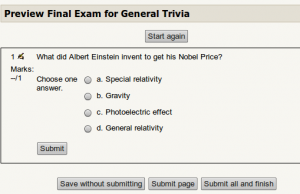Write your whole Moodle quiz in plain text, then upload.
Which on of the following is correct: a, b or c? A simple quiz is a quick way to test simple stuff. But creating a quiz using Moodle web interface can be daunting. With GIFT, you can write the whole quiz in plain text, then upload the file.
Write Gift file
Write your GIFT file with regular text editor, such as gedit, nano or notepad. You can put as many questions to your file as you want.
Optionally, you should put course name and course code to file name, for example final-exam-general-trivia-x1a2345.gift.
// GIFT template for Moodle - Tero Karvinen http://terokarvinen.com
$CATEGORY: TestingMoodle
What did Albert Einstein invent to get his Nobel Price?
{=Photoelectric effect ~Special relativity ~General relativity ~Gravity }
Upload to Moodle
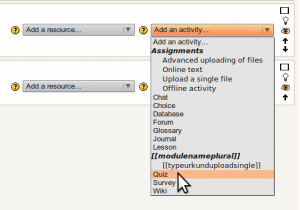 Turn Editing On. Add an Activity… : Quiz. Fill at least Name and Introduction. Save and Display.
Turn Editing On. Add an Activity… : Quiz. Fill at least Name and Introduction. Save and Display.
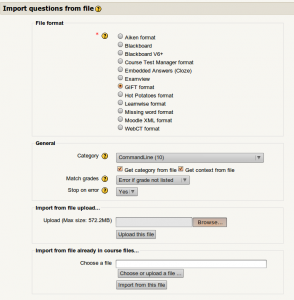 You are now in Editing Quiz. Edit: Import. File format: GIFT format. Browse (select your .gift file). Upload this file.
You are now in Editing Quiz. Edit: Import. File format: GIFT format. Browse (select your .gift file). Upload this file.
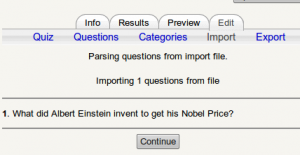 Moodle shows “Parsing questions from import file.”. Continue.
Moodle shows “Parsing questions from import file.”. Continue.
You are now in Edit Questions. Quiz. Category: “TestingMoodle” (or whatever you called your category). Your questions are listed. Click “<<” beside a question to add it to your quiz.
Preview. You can see your questions.
Well done, you can now quickly create your Moodle quizzes with GIFT format.
See also
Moodle Docs: GIFT format
Microformats.org: GIFT Format